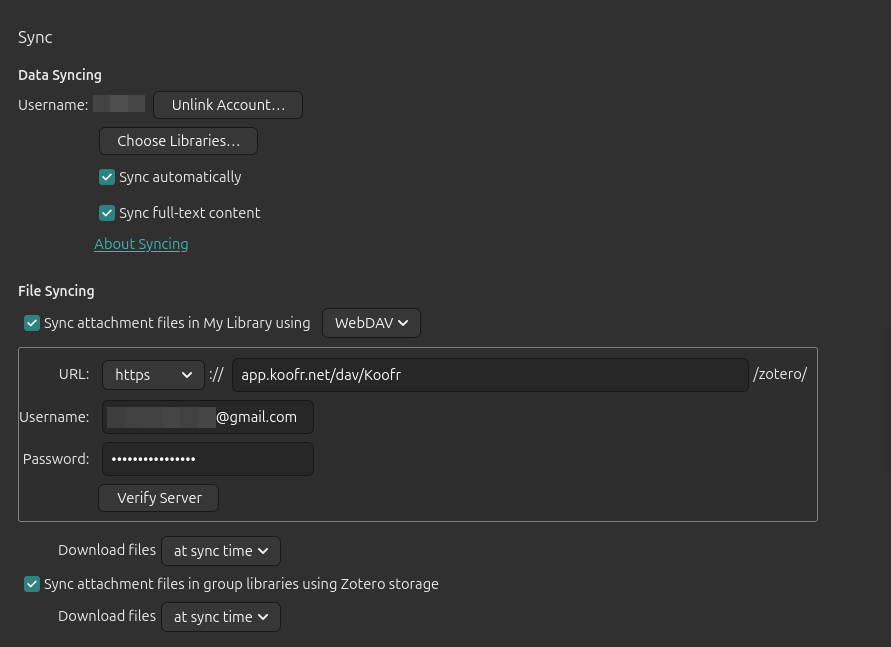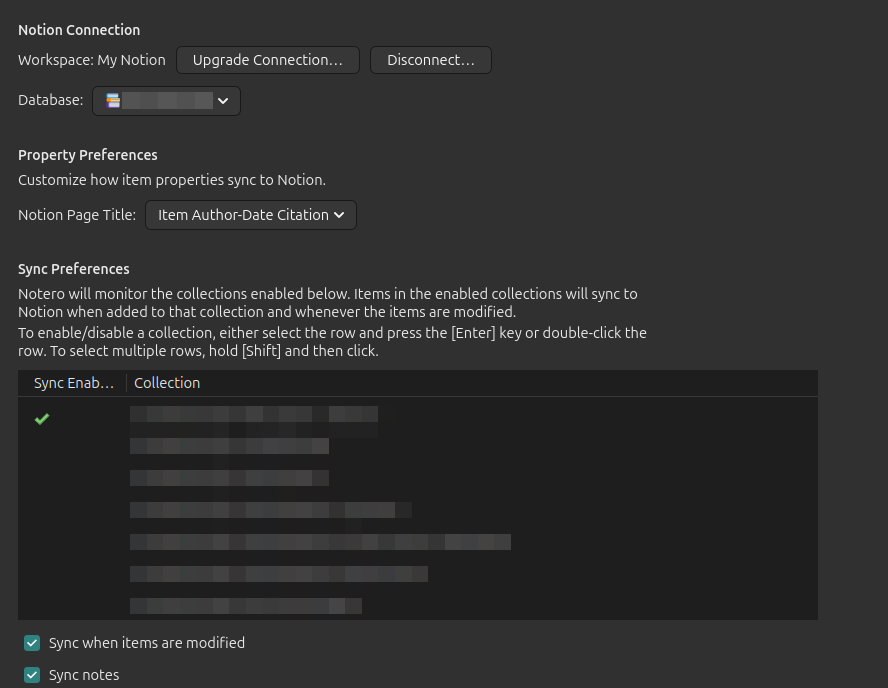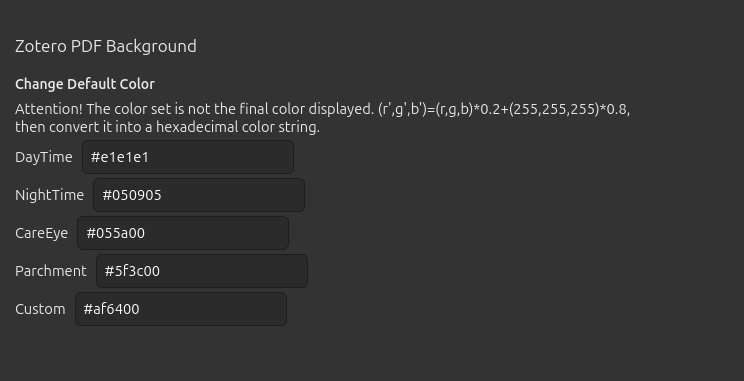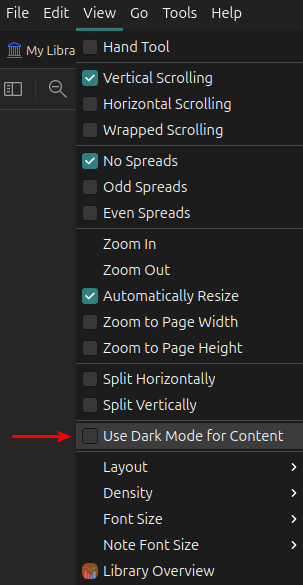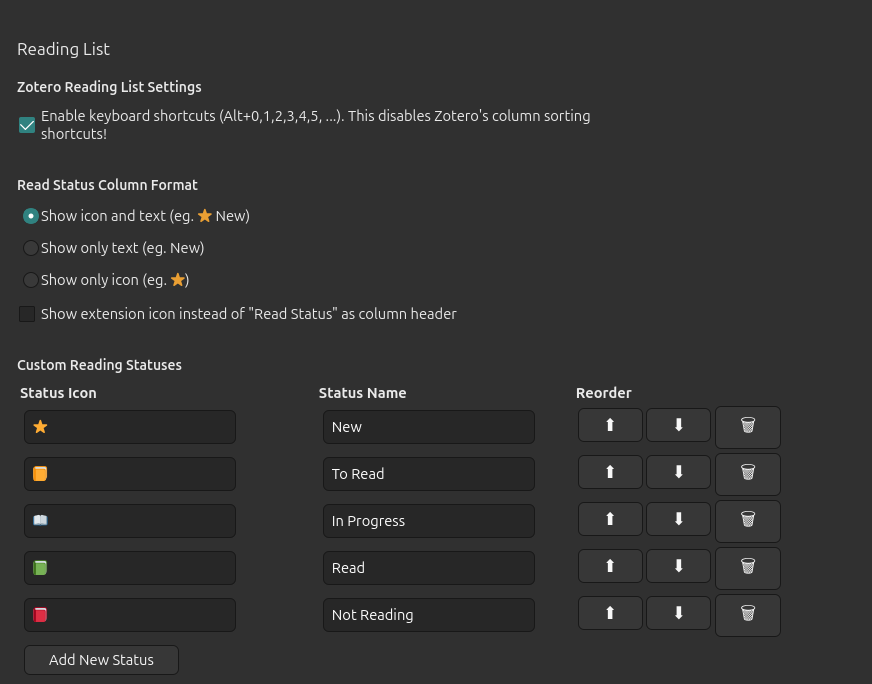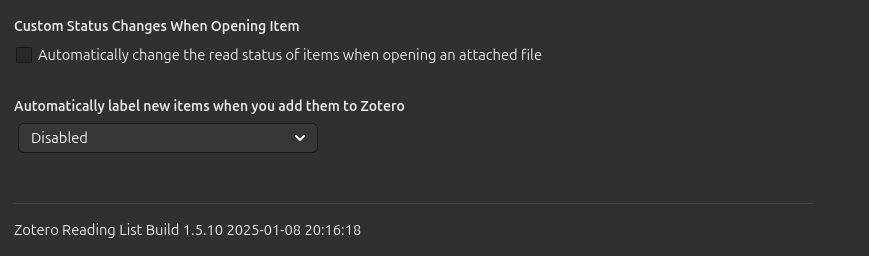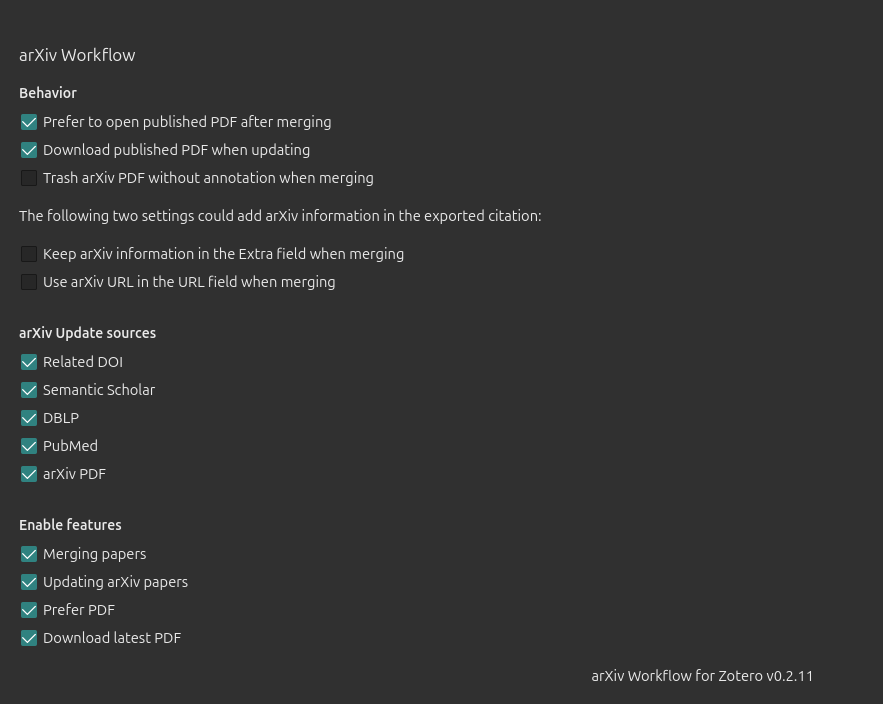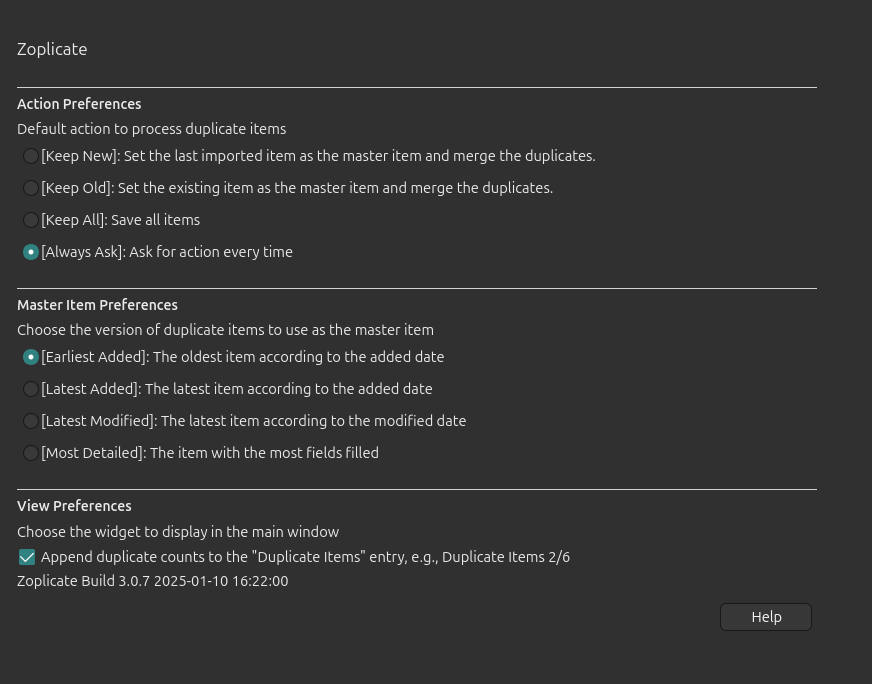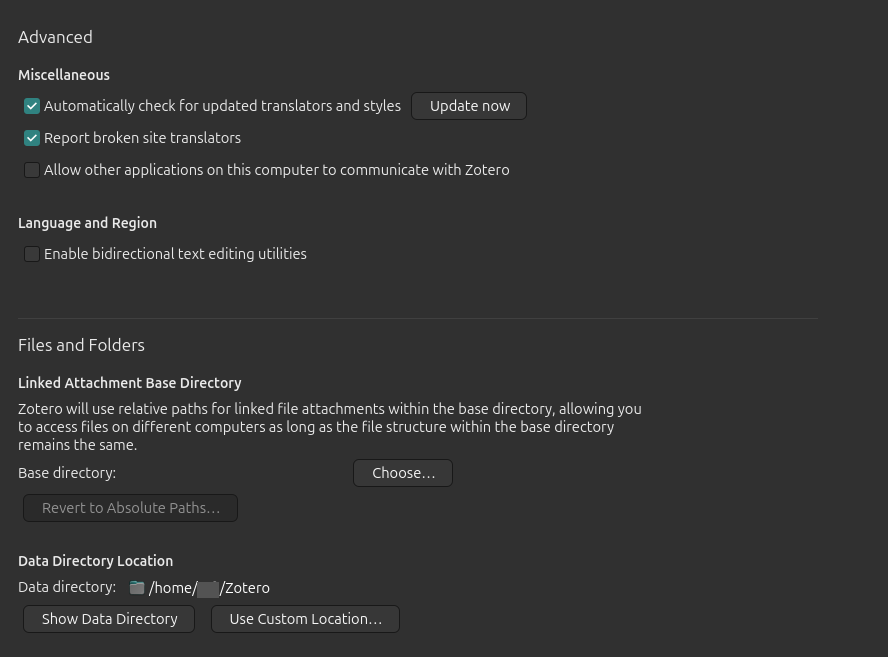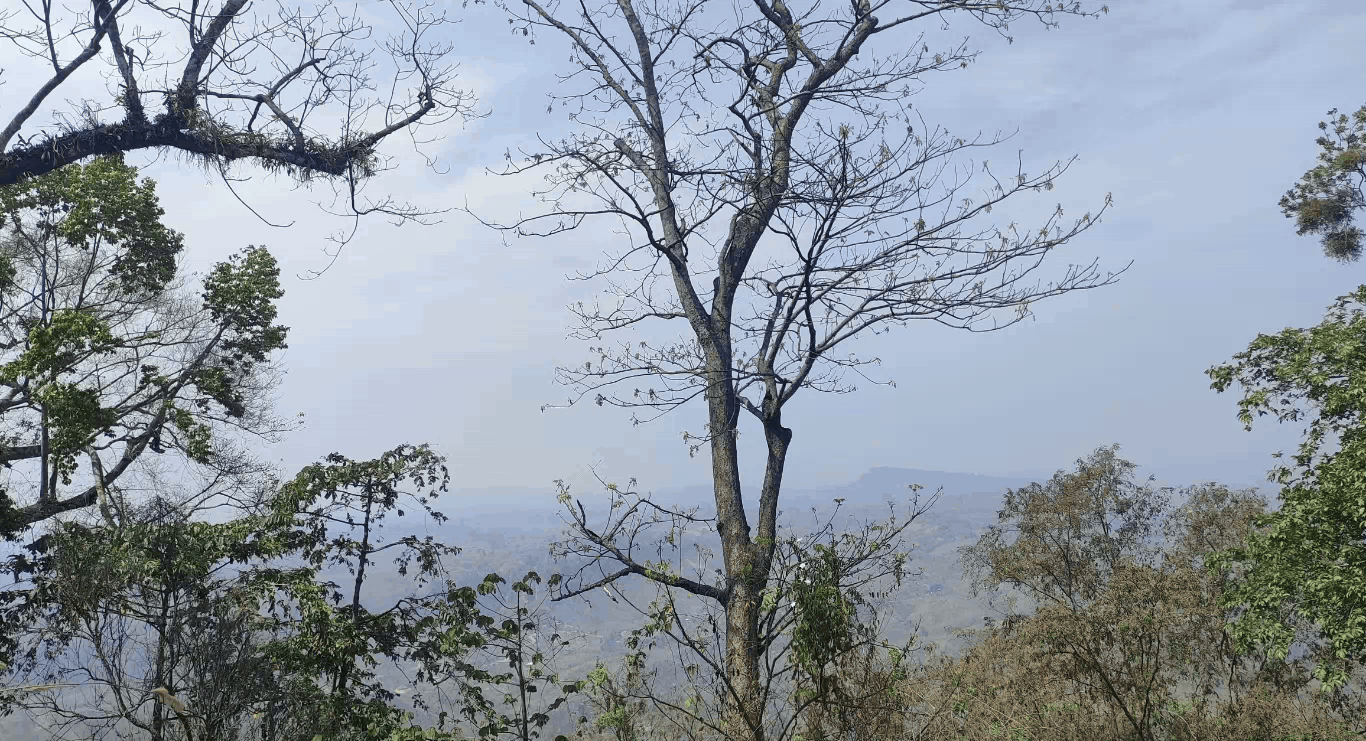Becoming a Zoteroist
An overview of my revamped Zotero setup for a seamless, cross-platform workflow, featuring the settings, plugins, and strategies I use to maximize academic productivity.
For years, I used Zotero primarily to generate BibTeX files for citations. But the hard disk crash on my laptop (2 Jan 2025) was a wake-up call. It made me realize the importance of a robust, cross-platform management system to organize and safeguard all my resources, including library structure, books, notes, links, annotations, and progress.
After exploring different options, I realized I already had the perfect tool: Zotero! Since then, I’ve been delving into it, and now I happily call myself a “Zoteroist”. In this post, I’ll summarize the core features of my setup, which will also serve as a handy reference for reproducing it on a new machine. Let’s dive in!
File Syncing
Zotero’s syncing process consists of two parts:
- Data syncing: This handles the syncing of library items, notes, links, tags, and other metadata — everything except attached files.
- File syncing: This manages the syncing of attached files, such as PDFs, audio and video files, images, and more.
Zotero’s free plan provides limited cloud storage, which is sufficient for data syncing. However, storing my entire library of resources (primarily PDFs) requires significantly more space. So, I had always considered it unsuitable for my needs. But this time, after re-evaluating and digging deeper, I discovered an excellent workaround that I had previously overlooked: WebDAV. And I’ve since integrated Zotero with the WebDAV server of Koofr, which provides ample storage to meet my requirements.
I’ve also set it up on my iPad’s Zotero app for seamless syncing across devices.
Plugins
To enhance Zotero’s interface and functionality, I’ve installed the following plugins. Below, I might only highlight the settings I’ve customized, the rest remain at their defaults.
- Better BibTeX
Click to view my settings
Edit > Settings > Better BibTeX:
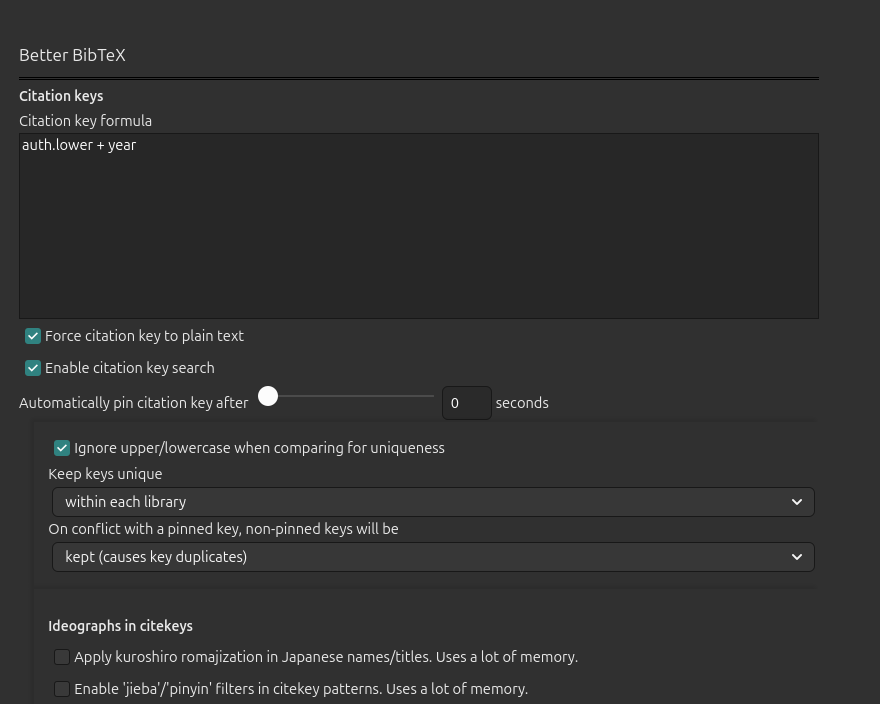 [Update] My current
[Update] My current Citation key formulais:1
auth.lower + year + '_' + shorttitle(1).lower
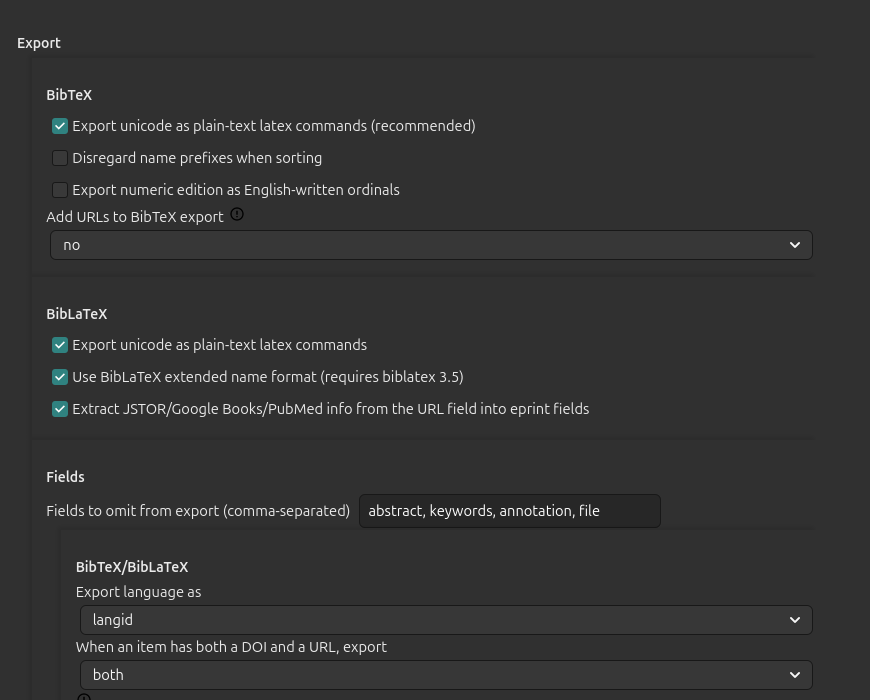 [Update] For
[Update] For Add URLs to BibTeX export, I am choosingin the 'note' field.Edit > Settings > Export:
Quick Copy’sItem Formatis set toBetter BibTeX. - Notero
Click to view my settings
Alongside Notero’s Github page and my template1, these tutorials2 can be helpful to set up Notero.
- ZotMoov
Click to view my settings
Edit > Settings > ZotMoov:
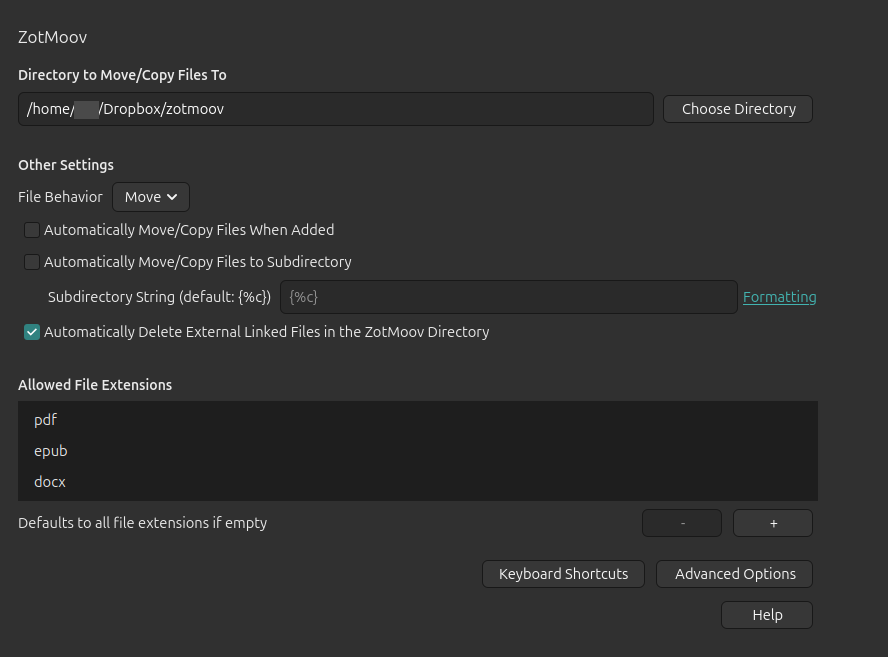 Even though I sync files with WebDAV, I have still kept this ZotMoov setup to send PDFs to Dropbox to edit (i.e. adding bookmarks) with iPad’s ‘PDF Expert’ app. I have connected Dropbox account with my PDF Expert app.
Even though I sync files with WebDAV, I have still kept this ZotMoov setup to send PDFs to Dropbox to edit (i.e. adding bookmarks) with iPad’s ‘PDF Expert’ app. I have connected Dropbox account with my PDF Expert app.The steps to follow:
- Double-click on an item or its attachment and select ZotMoov: Move selected to Directory in desktop Zotero.
- Get and edit the PDF in 'PDF Expert' app.
- Double-click on the item and select ZotMoov: Move selected from Directory back in desktop Zotero.
- PDF Background
- Reading List
- arXiv Workflow
- Zoplicate
- Add-on Market
- Chartero
- Open PDF
- ZotMeta
- Ethereal Reference
- Better Notes
- Folder Import
- Get Date from URL last-modified
- Del Item With Attachment
- Others that I kept disabled for now:
Extras
- File Handling and Renaming
Click to view my settings
Edit > Settings > General:
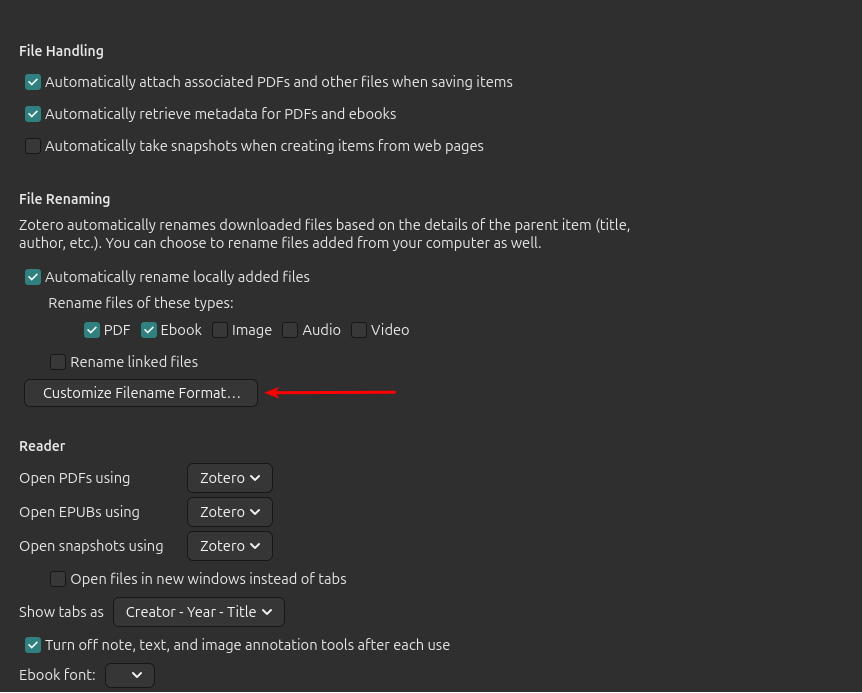 Customize Filename Format...
Customize Filename Format... 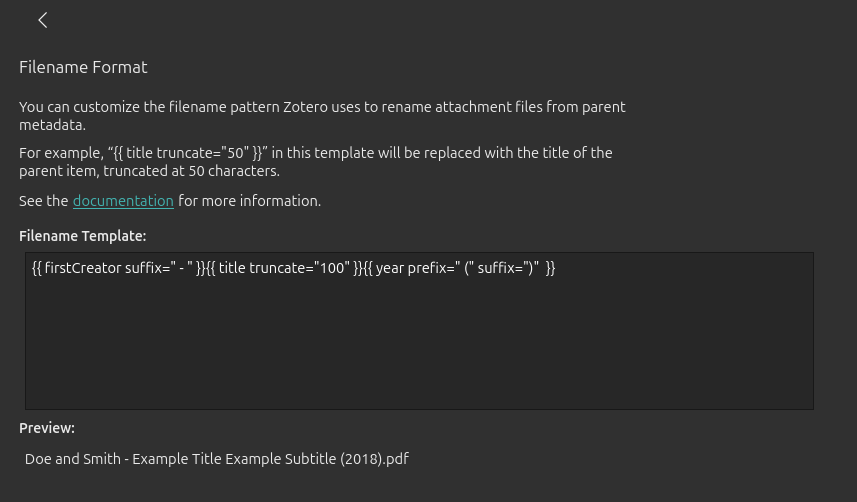 I prefer this Filename Template:
I prefer this Filename Template:1
{{ firstCreator suffix=" - " }}{{ title truncate="100" }}{{ year prefix=" (" suffix=")" }} - Advanced
Rofi Louncher Integration (May 1, 2025)
I have started using a lightweight Rofi launcher script to quickly search and open PDF attachments from my Zotero library.
Features:
- Shows item type, author, year, and title
- Connects with the native Zotero database
- Launches PDFs with the preferred viewer
- Fully keyboard-navigable
- Customizable theming
So far, I’ve just tweaked the script to include item types and configured its theme to fit my setup and taste. I’ve also mapped it to Super+Z for instant access!
Present Issues
Zotero’s PDF viewer still lacks:
- highlighter/marker pen
- eye-friendly or custom background color
I’ve grown more inclined to use Zotero’s PDF viewer (Zot-PDF) for convenience. However, I’m hesitant due to a couple of limitations. Alongside books and papers, I often annotate handwritten documents, where I prefer using a highlighter or marker pen. Unfortunately, Zot-PDF lacks such a highlighter pen tool. For now, my workaround is capturing areas with colored rectangular boxes or annotating with the drawing pen. I hope Zot-PDF introduces a proper highlighter tool in the future. Additionally, Zot-PDF’s appearance and background colors on iPad still need improvement. Currently, I rely on enabling Night Shift and adjusting Color Temperature globally via iPad settings. I’m optimistic these features will be enhanced by the Zotero team soon.
My workarounds are:
- using colored rectangular box or drawing pen
- changing appearance for eye-comfort with:
- PDF Background plugin on desktop Zotero
- Night Shift and Color Temperature on iPad
Final Thoughts
Zotero has turned out to be a game-changer for organizing my resources. With WebDAV for syncing and all these cool plugins, it’s become so much more than just a citation manager. If you haven’t dived into Zotero’s full potential yet, give it a shot — you might just become a Zoteroist too!
See Also
- Catherine Brendow. “10 Advanced Ways to Become a More Proficient Zoteroist.” Geneva Graduate Institute Library Blog, November 20, 2024.
- Jason Puckett. “GSU Library Research Guides: Zotero.” Georgia State University Library, September 3, 2024.
- InfoTrack. “The Advantages of Reference Management Software: The Art of Managing Your References.” University of Geneva Library, March 1, 2018.
Footnote
Tutorials on Notero:
- Anna Everett. “A Technical Guide to Setting up Notero (Zotero + Notion Plugin).” Medium (blog), August 26, 2024.
- The Diary of A Scientist. Ultimate Notion + Zotero Academic Database Setup. YouTube, Feb 5, 2024.
- Holly Jane. Sync Zotero → Notion // Research Paper Workflow. YouTube, March 21, 2023.